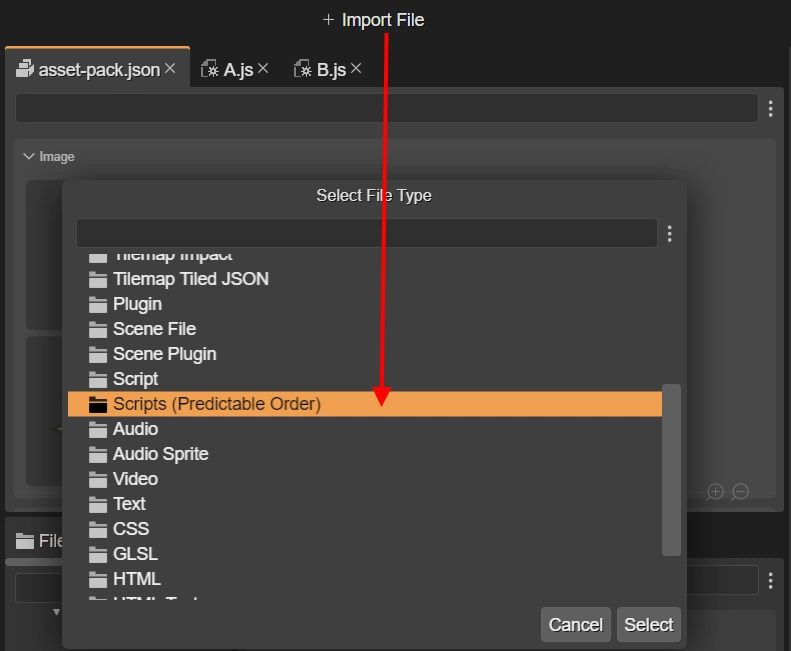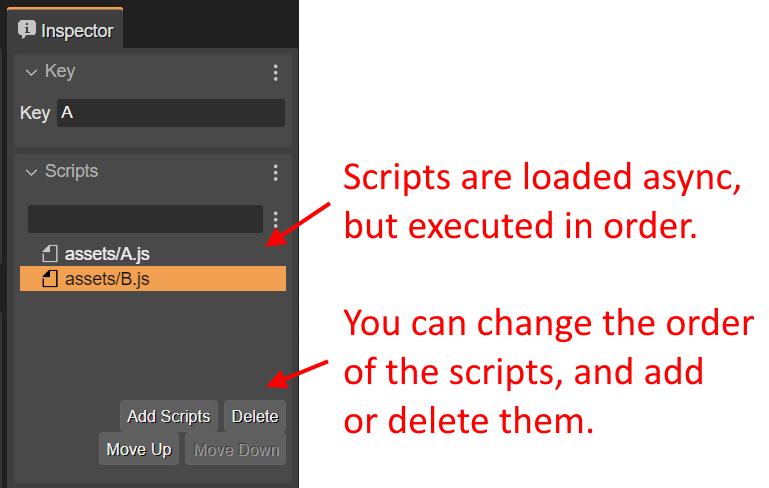Importing JavaScript files
In the JavaScript development world, there are multiple ways to load script files. The most common is to load them using the <script> tag in the index.html file. Some frameworks allow loading script files at any time, via JavaScript. Phaser provides different ways to load the scripts, each one with its purpose:
this.load.script(...)[docs]: It loads and executes the provided script file or files in random order. This can break your code if one script depends on another that is not loaded yet.this.load.scripts(...)[docs]: It loads a list of script files and executes them in the specified order (see the section below).this.load.scenePlugin(...)[docs]: It loads and executes the script files, but assumes they create new Phaser.Scenes.ScenePlugin instances.this.load.sceneFile(...)[docs]: It loads and executes the script files, but assumes they create Phaser.Scene instances.
So the same Phaser framework can be used as a JavaScript packing/loading tool, and it has a few clear advantages:
You can load the scripts on demand when needed, such as when the game has many levels.
You can report loading progress of script files, just like you do with other assets.
Scripts can be added to an Asset Pack file using the Phaser Editor 2D toolset.
By the way, when you add an entry for a JavaScript file to an Asset Pack file, and that script is associated with a Scene Editor file (.scene), the Asset Pack Editor shows an inline preview of the scene, for easy identification.
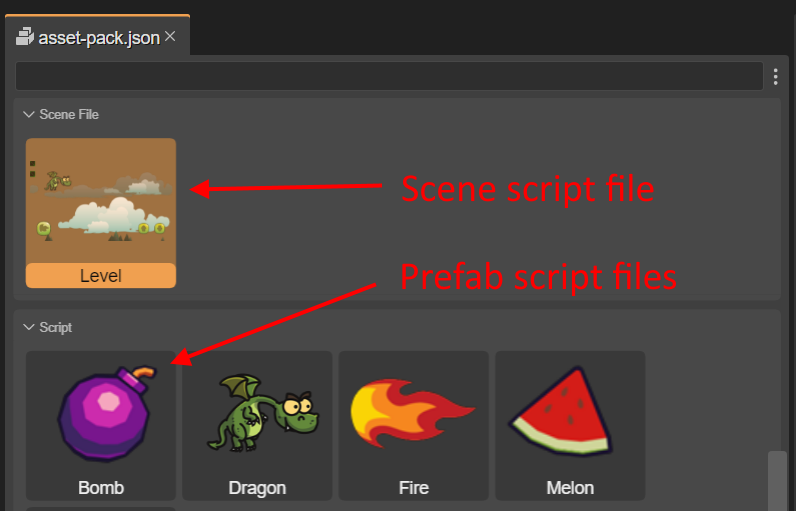
Execution order of the scripts
A missing class is a common error when you load scripts using the Asset Pack Editor. It happens when a class B in a script B.js extends a class A in the script A.js, but B.js is executed before A.js. The solution is to use the Scripts file type. With this method, you can set execution order of the files: