Upload dialog
The Upload dialog allows adding local files to your project.
In the Files view, right-click on a folder or file and select the Upload Files option. It opens the Upload dialog.
Click on the Browse button to select the files in your PC and press the Upload button to add them to the project. The new files are added under the selected folder in the Files view, or the parent folder is the selection is a file.
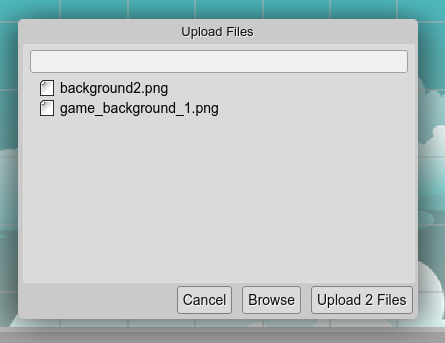
If you select a folder in the Files view, you can launch the dialog the section Upload of the Inspector view.
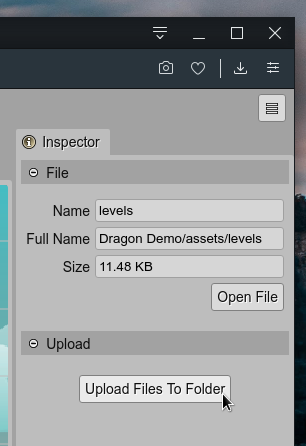
Sure, if the IDE server is running locally, you can add files to the project folder using the OS file manager. In that case, we recommend to reload the project files in the IDE.