Prefab instance display properties
When you create a prefab instance, the Outline view shows the variable’s name as the display name of the object.
Let’s see this example.
The variable name of the button is buttonDown:
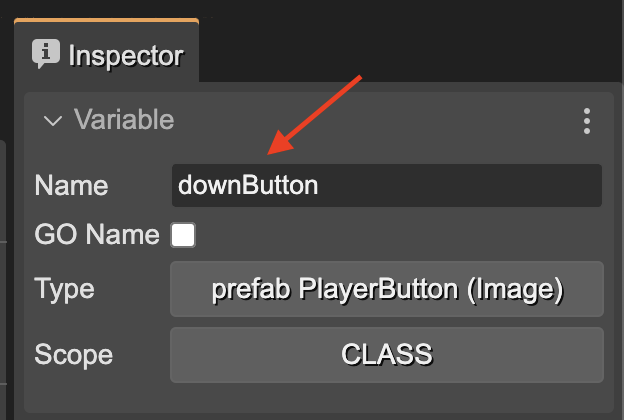
… and the Outline view uses the same name for labeling the object:
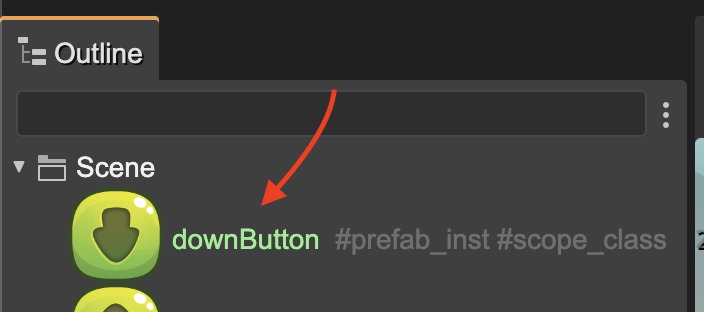
However, you can change the labeling of the object with a more descriptive name. You can set the Object Display Name in the Prefab Display properties section of the prefab’s scene:
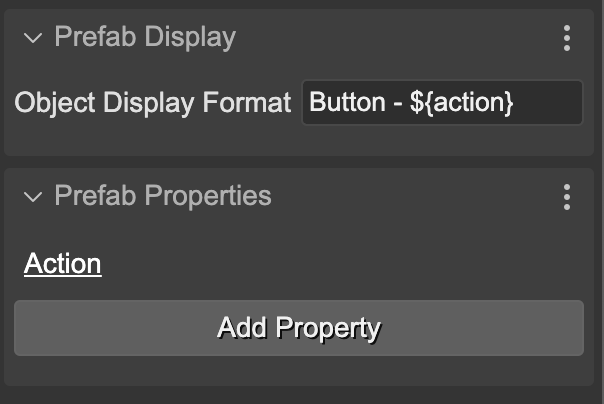
The display name for the button instances will be Button - ${action}. It is a name template with placeholders, and the ${action} placeholder is filled with the value of the Action prefab property of the button.
The action name is the variable name of the user property Action. You can hover the mouse in the property to get the property information:
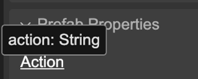
Now, the buttons are shown in the Outline view with the new display names. Note the ${action} expression is replaced by UP, DOWN, or FIRE depending on the value of the Action property:
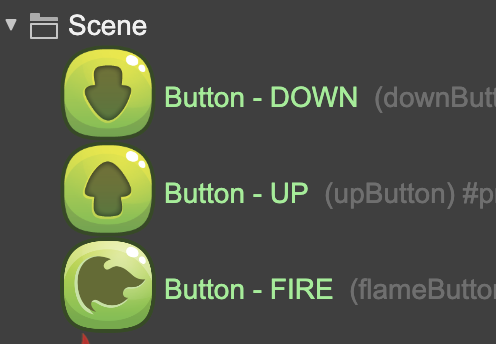
This technique is particularly useful when you add objects but their variable names are not relevant to the game implementation. Or when you want to provide more detailed information about the objects.
This is the case of many script nodes:
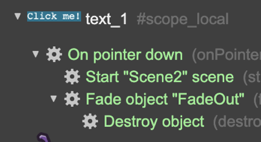
In addition to the ${propName} syntax, you can use a #{propName} expression. It will be replaced by the name of the property (propName) if the value of the property is true, undefined, "", or the equivalent in JavaScript.
This is an example. The display name is Collide #{up} #{down}. If the value of the up property is true and the down property is false, then the final display name will be Collide #up.
It means you can use this syntax for showing “tags”.